If you’re sick of having to click a button or enter a password every time WinXP boots up.Here’s a quick and easy way to eliminate this step. It involves editing the Windows registry, though, so you must be careful to follow these directions exactly.
Step1: Click the Start button and select Run. Type “regedit” in the field and click OK.
Step2: Browse to the registry key titled “HKEY_LOCAL_MACHINE\SOFTWARE\Microsoft\WindowsNT\CurrentVersion\Winlogon.”
Step3: Double click DefaultUserName and enter your account name. Click OK. Then double click DefaultPassword, enter your current password and click OK. If DefaultPassword does not
appear, create the value by clicking the Edit menu, selecting New and then selecting
String Value. Name the value as DefaultPassword. Once it’s created, double click Default
Password and enter your choosen password.
Step4: Double click AutoAdminLogon and enter “1” in the Value Data box. Click OK. If
AutoAdminLogon does not appear, create it using the same method in the step
above and set the value as 1.
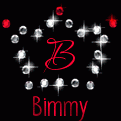
Step5: Close the Registry Editor and reboot your computer. You should
log into Windows automatically.
Bimmy (Sonumour@gmail.com)

1 comment:
Excellent blog, Bimmy!!!
Post a Comment