The very first Question that prompts into mind while reading the TITLE of the post is why use COMMAND PROMPT.Just format or use the CD to repair th OS.
I would like to throw light on the fact that doing it by using CMD is fast.
I recently encountered a FATAL error while defragmenting registry with one of the registry cleaners.Once the defragmenting was over I was asked to RESTART the computer which i willingly did BUT the system crashed showing the blue screen error.As if this was not enough I had also disabled the SYSTEM PROTECTION property of SYSTE
M drive(DRIVE containing operating system) as a result of which i was not able to restore my system to any of the previous dates.
If you are not willing to format your computer and have lost the original CD(or don't have one) then simply follow the following steps ::
STEP 1 :: Select the option system repair and recovery (recomended)
It probably wont detect errors, and if it does it will say that they can't be fixed automatically so what we need to do is go into advanced options so that we can get to cmd prompt.
STEP 2 :: Open the command prompt
STEP 3 :: TYPE 'DISKPART'(without the quotes)
Now when you get the prompt as DISKPART>
STEP 4 :: TYPE 'SELECT VOLUME 1'
STEP 5 :: TYPE 'REMOVE LETTER C'
STEP 6 :: TYPE 'SELECT VOLUME 2'
STEP 7 :: TYPE 'ASSIGN LETTER C'
STEP 8 :: TYPE 'SELECT VOLUME 1'
STEP 9 :: TYPE 'ASSIGN LETTER D'
STEP 10:: TYPE 'EXIT'
STEP 11(optional):: chkdsk D: /F/R (for 5 level check disk to check disk integrity)
STEP 12:: TYPE 'REGEDIT'
The regedit window would pop up.
STEP 13:: Select file -> import from the window.One good thing about Vista and windows7 is that we can copy/cut/move files through any of these windows
STEP 14:: Go to "\windows\system32\config" in the popup window.
STEP 15:: Rename the files SAM, SOFTWARE and SYSTEM by adding the extension ".abc" (just an example)
STEP 16:: Now go to "\windows\system32\config\regback" in the popup window.
STEP 17:: Copy the same files (SAM, SOFTWARE and SYSTEM) to "\windows\system32\config" from "\windows\system32\config\regback"
STEP 18:: REPEAT step 3 to step 10 to revert the drive names.
STEP 19:: TYPE "rstrui.exe"
The result is that the drive letter changing fixes the confusion in your system which doesn't
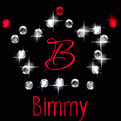
allow you to do system restore because of the "system protection" problem, and the file replacement puts in a good registry so that we can do the system restore without errors.
In case of any queries/concerns you can contact me via mail.
